
GitLab: Empowering Efficient Collaboration and Streamlined DevOps Workflows
Introduction to GitLab: A Comprehensive Overview
gitlab is a web-based Git repository management tool that provides a collaborative platform for software development teams. It offers a wide range of features, making it a comprehensive solution for version control, continuous integration, and continuous deployment.At its core, GitLab utilizes Git for version control. Git is a distributed version control system that allows multiple developers to work on the same project simultaneously while keeping track of changes made to the codebase. It enables teams to better coordinate and collaborate on software development projects, avoiding conflicts and ensuring accurate version control.
One of GitLab's key advantages is its web-based interface, which simplifies the Git workflow for both beginners and experienced developers. This eliminates the need for command-line operations, providing an intuitive way to manage repositories, branches, and merges. Users can access GitLab from anywhere with an internet connection, streamlining remote collaboration.
With GitLab, developers can manage their code in centralized repositories called projects. These projects contain all the files and directories related to a specific software application. Within GitLab projects, developers can create branches to work on isolated parts of the codebase without affecting other team members' work. Once they have completed their changes, they can submit merge requests, enabling others to review and merge those changes into the main codebase.
Furthermore, GitLab offers an array of additional features beyond basic version control. It includes a powerful built-in CI/CD (Continuous Integration/Continuous Deployment) solution that automates the building, testing, and deployment processes of software applications. Teams can easily configure pipelines that define these workflows and obtain instant feedback on the health of their codebase with automated testing and deployment.
GitLab also supports issue tracking, allowing developers to monitor bugs and other tasks directly within the platform. This integration enhances collaboration by facilitating seamless communication between team members working on various aspects of a software project.
Additionally, GitLab provides seamless integration with external development tools such as JIRA or editors like Visual Studio Code, making it adaptable to different workflows. It also supports integration with containerization technologies like Docker, aiding in the deployment of applications in various environments efficiently.
For companies concerned about data sovereignty, GitLab offers an on-premises option to host their own instance. This ensures complete control over sensitive data while benefiting from all the features present in GitLab's cloud-based version.
In summary, GitLab is an all-in-one platform that facilitates collaboration, version control, CI/CD automation, issue tracking, and more. Its user-friendly interface and additional functionalities make it a versatile tool for software development teams of all sizes, streamlining the development processes and boosting productivity.

Streamlining DevOps with GitLab: Tips and Tricks
DevOps practices and tools have greatly transformed software development processes by promoting collaboration, automation, and efficiency. Among the many DevOps platforms available today, gitlab stands out as a comprehensive solution that integrates various stages of development into a single platform. Let's explore some tips and tricks to streamline your DevOps workflow using GitLab.- Version Control and Collaboration: GitLab's foundation lies in its robust version control system with features like branch management, pull requests, code reviews, and merge approvals. Utilize these aspects effectively for streamlined collaboration between developers, ensuring coherent code changes and quality control throughout the development lifecycle.
- Continuous Integration (CI) and Continuous Delivery (CD): GitLab's built-in CI/CD pipeline allows you to automate testing, building, and deploying your applications. Dive deeper into this functionality to define specific stages, jobs, and workflows for high-quality code delivery. Explore the vast library of pre-defined CI/CD templates offered by GitLab to accelerate your pipeline setup.
- Infrastructure as Code (IaC): GitLab provides excellent support for IaC technologies such as Terraform and Ansible. Leverage these capabilities to declaratively define your infrastructure configurations alongside your application code. Adopting IaC promotes consistency, scalability, and reproducibility across different environments and simplifies complex infrastructure management.
- Containerization: GitLab seamlessly integrates with containerization technologies like Docker and Kubernetes. Utilize GitLab’s container registry to store Docker images for easy artifact management. Furthermore, configure your repository to leverage Kubernetes for automated deployment of your applications to clusters as part of the CD pipeline.
- Project Management Features: While focusing on the technical aspects of DevOps, it's essential not to overlook GitLab's project management capabilities. Take advantage of its integrated issue tracking, milestones, and time tracking features to enhance collaboration between teams and keep track of project progress without relying on external tools.
- Security and Code Quality: GitLab incorporates various security features to ensure code integrity and vulnerability scanning within your development pipeline. Adopt Static Application Security Testing (SAST), Dynamic Application Security Testing (DAST), Dependency Scanning, and Container Scanning to embed security measures from the early stages of development, reducing the risk of exposing vulnerabilities in production.
- ChatOps: Embrace GitLab's ChatOps feature to integrate your team communication with your DevOps activities. Integrate popular chat tools like Slack or Microsoft Teams with GitLab to enhance collaboration, automate workflows, and receive real-time notifications about deployment progress or any other important events.
- Integrations and API: GitLab offers an extensive range of integrations with popular third-party services, drawing data from tools like Jira, Jenkins, and more. Browse through these integrations and leverage GitLab's API capabilities to create custom plugins or automate specific tasks connecting the platform seamlessly with other tools used in your organization.
In conclusion, by understanding and applying these tips and tricks, you can harness the full potential of GitLab to streamline your DevOps workflow. Whether it's enhancing collaboration, automating pipelines, managing projects effectively, establishing robust security measures or integrating with external services - GitLab offers a comprehensive solution for all your DevOps needs.

GitLab CI/CD Pipelines: Setting Up for Success
gitlab CI/CD Pipelines are an essential aspect of continuous integration and deployment. They provide a way to automate the build, test, and deployment processes within GitLab. Setting up GitLab CI/CD Pipelines properly is crucial for successfully integrating code changes and deploying applications efficiently.To start with, GitLab CI/CD Pipelines leverage YAML (YAML Ain't Markup Language), a human-readable configuration file, called .gitlab-ci.yml. This file defines the steps required to perform a variety of tasks during automated testing and deployment processes.
The first step when setting up GitLab CI/CD Pipelines is to identify the needs and requirements of your application or project. By understanding what you aim to achieve, you can define the stages in your pipeline, such as build, test, deploy, etc. Each stage focuses on executing specific actions to ensure the successful release of your application.
Within each stage, multiple jobs can be defined. Jobs contain specific tasks or commands that need to be executed. For instance, in the build stage, you might have separate jobs for compiling code and generating artifacts. These jobs help break down complex projects into smaller, manageable tasks.
In addition to stages and jobs, you can define variables that inherit their values across pipelines or stages using the keyword "variables." This enables you to store sensitive information securely without hardcoding them in your pipeline configuration.
GitLab's CI/CD Pipelines promote the concept of a runner. A runner is a piece of software responsible for running pipeline jobs on designated servers or shared infrastructure called shared runners. You can either use GitLab's shared runners or deploy your own custom runner to execute pipelines according to your project's requirements.
Caching is another vital feature offered by GitLab CI/CD Pipelines. Caches store previously computed data or cloned repositories between job runs within a pipeline. Implementing caching effectively can significantly improve pipeline speed and performance, especially when dealing with large repositories or complex build processes.
Advanced techniques like parallel jobs allow executing multiple jobs simultaneously. By leveraging parallelism, you can reduce the duration of your pipelines drastically. GitLab also provides the ability to track changes across commits using dependency mapping and enabling only relevant parts of your pipeline to run. This feature reduces unnecessary work and speeds up the overall process.
Testing and validation play a pivotal role in CI/CD Pipelines, ensuring code quality. GitLab CI/CD Pipelines integrate with numerous testing frameworks like RSpec, JUnit, and Selenium, enabling you to run comprehensive test suites at each stage of your pipeline.
Additionally, GitLab provides a rich set of predefined CI/CD templates for various programming languages, easing the maintenance and setup process. These templates act as starting points for configuring pipelines according to commonly used best practices.
Finally, monitoring and troubleshooting are vital aspects of setting up GitLab CI/CD Pipelines. Various tools integrated with GitLab offer visibility into pipeline execution, logs, artifacts, and metrics generated during different stages. This visibility allows you to identify potential issues and optimize performance quickly.
In conclusion, setting up GitLab CI/CD Pipelines for success revolves around accurately defining stages, jobs, variables, and effective usage of runners. Leveraging features like caching, parallelism, monitoring tools, and testing ensures a smooth transition from development to deployment by automating the entire process within GitLab's robust infrastructure.

Advanced Branching Strategies in GitLab for Efficient Collaboration
In GitLab, advanced branching strategies can significantly enhance collaboration and streamline development processes. These strategies employ various branch patterns and techniques that ensure efficient collaboration among teams. Here are some key aspects to consider:- Feature Branching:
Feature branching involves creating a new branch for each feature or task. This allows the team to work independently on different features simultaneously, isolating their changes from the main codebase. Once development is completed, the feature branch can be merged back into the main branch. - GitFlow:
A widely adopted branching model, GitFlow provides a robust framework for organizing and managing project branches. It defines multiple branches including "develop" (for ongoing development), "master" (for production-ready code), and branches for features, releases, and hotfixes. This approach facilitates a smooth integration workflow. - Release Branches:
Release branches are created to prepare the codebase for a specific release version. Teams can work on bug fixes and prepare the release without affecting ongoing development activities. Once ready, these branches can be merged back into the main branch and tagged for the release. - Staging Branches:
To allow comprehensive testing before merging code into production, staging branches are utilized. Developers merge feature branches into staging for in-depth testing and quality assurance before promoting the changes to the master branch. - Hotfix Branches:
Hotfixes aim to resolve critical issues or bugs in the production environment immediately. For such cases, dedicated hotfix branches are created based on the latest stable release branch, allowing practitioners to rapidly address the issues while maintaining stability in other development areas. - Pull Requests & Code Review:
Pull requests provide a means of discussing proposed changes with team members before merging them into a target branch. Code review becomes an integral part of collaboration as it enables peers to review code changes thoroughly, provide feedback, suggest improvements, and verify that changes align with project requirements. - CI/CD Integration:
Continuous Integration and Continuous Deployment (CI/CD) processes are seamlessly integrated with GitLab's branching strategies. gitlab pipelines enable automatic testing, building, and deploying code from various branches, ensuring that changes meet quality standards and are efficiently delivered to end-users. - Project Structure & Access Control:
GitLab allows structure customization by leveraging groups, subgroups, and repositories within projects. Setting appropriate access controls based on branch topics ensures privacy and manages code sharing while facilitating effective collaboration across teams. - Version & Tagging Workflow:
By employing tagging workflows such as Semantic Versioning or GitFlow, practitioners can address release, versioning, and codebase stability requirements systematically. Tags provide convenient checkpoints for preserving significant releases or notable versions for smoother collaboration.
In conclusion, GitLab's advanced branching strategies, combined with proper configuration and integration of various features like pull requests, code review, CI/CD pipelines, and access controls, empower teams to collaborate efficiently, ensure stable production code quality, and deliver reliable software products.

Leveraging GitLab for Agile Project Management
allows teams to streamline their development processes, ensuring efficient collaboration and smooth progress. gitlab offers several features that enhance Agile project management practices.The built-in Issue Tracker in GitLab simplifies task tracking, providing a centralized platform for team members to raise, discuss, and resolve issues. With a simple interface, tracking progress on individual tasks becomes effortless. Features like labels and milestones enable categorization and prioritization of tasks, allowing teams to focus on high-priority items.
GitLab’s Kanban board allows teams to visualize their workflow and track progress at each stage. With a drag-and-drop interface, team members can move issues/tasks across the board as they transition from one stage to another, providing them with a clear overview of the project's progress.
Milestone Management in GitLab aids in dividing a project into manageable stages. Team members can set milestones to define specific goals, dates, and deliverables. By associating issues with these milestones, teams can ensure timely completion of tasks and monitor progress effectively.
Continuous Integration/Continuous Deployment (CI/CD) is another crucial aspect of Agile development that GitLab supports seamlessly. With GitLab CI/CD pipelines, developers can automate the build, test, and deploy processes. This helps maintain code quality, reduces errors, and accelerates the release cycle, improving overall project management efficiency.
Code Review is simplified through GitLab’s merge request feature. Team members can create merge requests within the GitLab repository and request reviews from colleagues before merging changes into the main branch. This fosters collaboration during development and helps maintain codebase quality.
Documentation plays an essential role in Agile project management, aiding knowledge sharing across the team. GitLab provides a built-in Wiki feature where teams can create and maintain project documentation easily.
Furthermore, Continuous Learning is important for Agile development teams. GitLab allows users to add new knowledge in their workflows by creating custom templates, iterating on previous experiences, and incorporating feedback effectively through its collaborative and transparent environment.
One of GitLab's notable advantages is its all-in-one nature. It integrates various features into a single platform, reducing the need to rely on multiple tools for different project management aspects. This single source of truth encourages centralized collaboration and ensures that stakeholders are up to date with the latest project status.
In conclusion, GitLab allows Agile teams to enhance their project management practices by providing powerful features like an Issue Tracker, Kanban board, Milestone Management, CI/CD, Code Review capabilities, and documentation tools. By leveraging these features, teams can achieve better collaboration, streamlined workflows, improved visibility into project progress, and ultimately deliver high-quality software more effectively.

Best Practices for Security and Compliance in GitLab Projects
:
gitlab is widely used for version control and collaboration within software development teams. Ensuring the security and compliance of projects hosted on GitLab is of paramount importance to safeguard sensitive data, prevent unauthorized access, and meet regulatory requirements. Here are some best practices to consider when it comes to security and compliance in GitLab projects:
Use Strong Authentication:
- Enable multi-factor authentication (MFA) for user accounts to add an extra layer of protection.
- Prefer using SSH keys over passwords for secure authentication.
Secure Code Repository:
- Restrict access to code repositories to only authorized personnel or teams.
- Regularly review and remove excess permissions that are no longer needed.
- Separate access levels according to specific project requirements.
Implement Continuous Code Inspection:
- Employ a robust pipeline using GitLab CI/CD to perform automated code analysis, including security scanning tools, for identifying vulnerabilities as early as possible.
- Integrate static code analyzers capable of detecting common coding errors like SQL injection, cross-site scripting (XSS) vulnerabilities, or insecure dependencies.
- Set up code quality gates to enforce pre-defined standards before merging changes into protected branches.
Regularly Update Software:
- Stay up-to-date with the latest version of GitLab instance to benefit from the newest security features, patches, and bug fixes.
- Engage in proactive system monitoring to detect any anomalies or potential threats and promptly apply appropriate updates.
Secure Secrets and Credentials:
- Avoid hardcoding sensitive information like database credentials or API keys directly in code.
- Use GitLab built-in functionality (e.g., variables, Vault integration) for securely storing and managing secrets such as usernames, passwords, or access tokens.
Design Access Controls:
- Utilize GitLab's granular access controls such as groups and subgroups to manage fine-grained permissions for different roles within your project.
- Implement least privilege principles, ensuring users have only the necessary access required to perform their tasks.
Enable Security Scanning:
- Leverage GitLab's built-in security features, like container scanning, dependency scanning, and DAST (Dynamic Application Security Testing), to automatically detect vulnerabilities and generate actionable reports.
- Regularly review and remediate the detected security issues to maintain a secure codebase.
Enable Compliance Scanning:
- Utilize GitLab's compliance scanning capabilities to ensure your projects adhere to regulatory requirements such as GDPR, HIPAA, or PCI-DSS.
- Regularly monitor compliance reports and take necessary actions to remedy any identified non-compliant items.
Secure CI/CD Pipelines:
- Guard the integrity of your CI/CD pipelines by validating the authenticity of external components like Docker images or external scripts used during the build process.
- Utilize the concept of pipeline "stages" to sign off and approve changes at critical junctures, enabling better control and auditing.
Educate and Train Users:
- Conduct regular security awareness programs for team members, educating them about common security pitfalls, secure coding practices, safe usage of GitLab features, and reporting potential issues.
- Provide guidelines for handling sensitive data within GitLab repositories or incident response procedures for addressing security breaches.
These best practices can significantly enhance the security posture of GitLab projects while meeting compliance requirements. Implementing these measures ensures a more concerted approach towards protecting sensitive information and maintaining a secure software development lifecycle.

Mastering Merge Requests in GitLab for Better Code Reviews
Merge requests (also known as pull requests) play a crucial role in facilitating code collaboration and improving code quality in GitLab. Here are some essential aspects to master when it comes to merge requests to enhance your code review process:- Overview and Purpose:
A merge request is a mechanism for proposing changes, merging code branches, and starting discussions about the proposed changes within a gitlab project. - Code Collaboration:
Merge requests enable teamwork by allowing developers to collaborate on code modifications and share their progress with others. It encourages transparency and collective decision-making within the development team. - Creating a Merge Request:
- - Start by selecting the "Create a new merge request" option in the GitLab UI or execute it via command line interface.
4. Assignments and Reviewers:
- - Assign relevant members to oversee and review the merge request.
- - Collaborators can give constructive feedback, ask questions, discuss requested changes, or accept the proposed modifications.
5. Continuous Integration (CI):
- - Leverage GitLab's CI/CD functionality to automatically verify proposed changes, integrate tests, and build artifacts.
- - Ensure that CI pipelines are executed successfully before merging any code.
6. Discussions and Feedback:
- - Use discussion threads within merge requests to provide consolidated feedback on specific lines of code.
- - Take advantage of GitLab's real-time commenting feature to facilitate quick discussions among reviewers and contributors.
7. Iterative Coding:
- - Developers can easily push additional changes after submitting a merge request.
- - Reloading CI pipelines with these updates assists in implementing improvements based on reviewer suggestions.
8. Resolving Discussions:
- - Address all discussions thoroughly.
- - Acknowledge input, implement necessary changes, and update reviewers, fostering collaboration and accountability.
9. Approvals:
- - Select the minimum number of required approvals necessary before merging a merge request.
- - Approval status displays confidence in new code implementations and ensures thorough reviews.
10. Merge Request Metrics:
- - Utilize GitLab's built-in analytics to gauge the efficiency of your merge request workflow.
- - Track metrics such as time-to-first-review, review iteration counts, and time-to-merge to optimize code collaboration.
11. Code Review Guidelines:
- - Establish clear review guidelines within your team for consistency and effectiveness.
- - Encourage reviewers to follow best practices like reviewing for functionality, readability, logic, and adherence to style guides.
12. Merging Code:
- - Once all discussions are resolved, and reviewers are satisfied, safely merge the branch into the target branch.
- - Enable "squash commits" when appropriate to keep commit history clean and concise.
By mastering these steps and optimizing your merge request process in GitLab, you can unlock better code reviews, encourage collaboration, and uphold high-quality standards within your development projects.

Setting Up Efficient Development Workflows with GitLab Issues and Labels
Setting up an efficient development workflow is crucial for teams using GitLab, and one effective way to achieve this is by utilizing gitlab Issues and Labels.GitLab Issues serve as essential tools for tracking and organizing tasks and bugs within a project. They allow team members to create, assign, and prioritize work items. When setting up your development workflows, consider the following aspects of using GitLab Issues:
- **Creation and Organization:** Issues can be created manually or automatically through specific events such as pushing code or merging branches. These issues generally represent actionable tasks, bugs, or even user suggestions. Within each issue, relevant information can be added, such as descriptions, labels, due dates, confidential status, and more. Organize issues by categorizing them into various projects, milestones, or epics.
- **Assigning and Tracking Progress:** When setting up an efficient workflow, it's crucial to assign issues to specific individuals or teams responsible for getting them done. Assignees receive notifications and can update the status of each issue in real-time. By regularly reviewing the assigned issues, you can track progress easily.
- **Labeling**: The use of labels significantly facilitates managing, filtering, and searching for specific issues. Labels can be customized according to your project's unique requirements but generally reflect different types of work items like bug fixes, new features, improvements, or priority levels such as high/medium/low. You can create parent-child relationships among labels to enhance their role in organization further.
Implementing labels optimally in your workflow is essential. Here are some key tips regarding their usage:
- - **Label Structure:** Design a clear labeling scheme that aligns with the standard you want the team to follow. Define label naming conventions so that they make sense across the project.
- - **Multiple Labels Per Issue:** Assign multiple labels to categorized issues based on their nature or importance. For instance, a single issue might receive labels like 'Bug', 'Backend', or 'High Priority'.
- - **Filtering and Segmentation:** By using various filters, you can display specific sets of issues at any given time, grouped by their assigned labels. This ability to segment issues promptly enhances focus and productivity.
- **Workflow Integration**: GitLab seamlessly integrates Git with issue tracking. Every commit or merge request can reference a specific issue number, making it easier to track code changes associated with an issue. Incorporating issue references in every relevant code change ensures a clear understanding of the work accomplished and promotes traceability.
Overall, integrating efficient development workflows with GitLab Issues and Labels can significantly benefit the team's productivity. By organizing tasks, tracking progress, and increasing visibility into development efforts, you foster collaboration and streamline project management within your team.
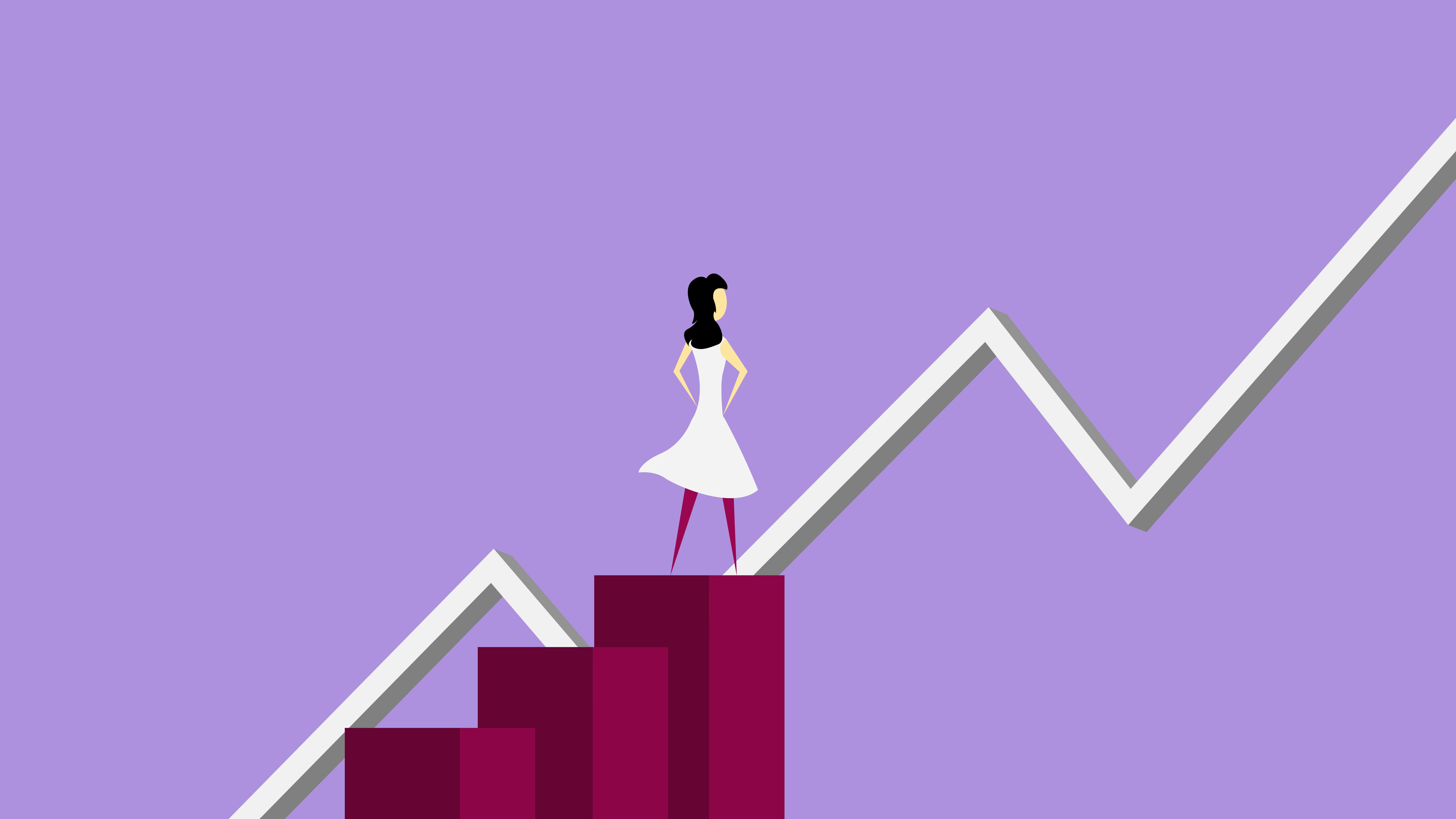
Integrating External Tools with GitLab for Enhanced Productivity
Integrating External Tools with gitlab can significantly enhance productivity and streamline workflows for development teams. GitLab, with its robust set of features, allows for seamless integration with various external tools, maximizing the potential of your development practices. Here's everything you need to know about enhancing productivity through the integration of external tools with GitLab:- Collaborative Chat Tools:
Many organizations use chat platforms like Slack or Microsoft Teams to promote real-time communication among team members. GitLab allows easy integration with these chat tools, enabling developers to receive notifications, updates, and alerts in their preferred platforms. With chat tool integration, team members can stay informed about changes made in GitLab without manually checking the platform continually. - Issue Tracking Systems:
Connecting GitLab with popular issue tracking systems such as Jira or Trello provides a synchronized system for managing software issues and bugs. This integration enables developers to create, update, and view issue details directly from within GitLab. By associating Git commits or merge requests with specific issues, development teams can seamlessly track progress and ensure timely resolution. - Continuous Integration/Continuous Deployment (CI/CD) Tools:
Integrating GitLab with CI/CD tools like Jenkins or Travis CI can enhance automation capabilities. This integration helps automate the build, test, and deploy processes directly from the repository. Developers can configure pipelines in GitLab that trigger builds or deployments automatically whenever code changes occur, thus improving overall efficiency and reliability. - Version Control Systems:
For organizations transitioning from other version control systems like Subversion or Mercurial, integrating them with GitLab allows seamless migration while maintaining version histories. This means importing repositories from other systems into GitLab, enabling development teams to continue working smoothly with their existing codebase. - Test Coverage and Quality Management Tools:
Proper testing and quality management are crucial parts of the development process. By integrating GitLab with testing tools like SonarQube or CodeClimate, development teams can automate code quality analysis. These tools provide valuable insights into code coverage, duplication, maintainability, and other metrics, helping developers identify potential issues early in the development cycle. - Documentation and Knowledge Sharing Tools:
Combined with documentation platforms such as Confluence or GitBook, GitLab amplifies collaboration by enabling teams to automatically generate and publish documentation for projects. Integrating with these tools allows linking release notes, project wikis, and other essential documents directly within the GitLab repository.
By integrating external tools with GitLab, development teams can create a centralized ecosystem where functionalities from different systems seamlessly interact, resulting in increased productivity and enhanced collaboration. Integrations streamline workflows, minimize manual efforts, and promote efficient code management practices. The possibilities are vast with GitLab's extensive integration capabilities that cater to a wide range of tools commonly used in modern software development workflows.

Automating Your DevOps Pipeline in GitLab with Custom Scripts
gitlab is an incredibly powerful tool that allows developers to streamline their DevOps processes. One of the standout features of GitLab is its ability to automate various stages of the development pipeline with custom scripts. In this blog, we will explore how you can leverage this feature to enhance your development workflow.First and foremost, let's understand the concept of a DevOps pipeline within GitLab. A typical DevOps pipeline is a sequence of stages that your code goes through before it gets deployed. These stages usually include building, testing, and deploying your application. Automating this pipeline ensures consistent and efficient code delivery.
To begin automation, you need to create a `.gitlab-ci.yml` file in the root directory of your repository. This file defines the stages, jobs, and scripts that make up your pipeline.
Within each stage, you may have multiple jobs that run sequentially or in parallel depending on your requirements. These jobs are executed in different environments with dedicated runners. By utilizing custom scripts, you can customize each job according to specific needs.
Custom scripts can be easily integrated into your pipeline by defining them within individual jobs. For instance, to build your codebase, you can specify a script using any programming language you prefer.
Similarly, for running tests against your codebase, you may use another script tailored to the specific test suite you are working with. Whether it's automated unit tests or integration testing, you have the flexibility to design scripts that fit your application needs.
After running tests, if everything is successful, custom scripts come in handy for deploying your application. These deployment scripts allow you to define actions like transferring artifacts or pushing updates to production servers.
Another powerful aspect of custom scripts in GitLab is their ability to interact with external systems and tools such as Docker or Kubernetes for container orchestration. You can utilize these scripts to package your application into containers or execute deployment actions in a cluster.
To take automation a step further, you can establish conditions and triggers in your pipeline using scripts. For example, a script may be designed to only initiate the deployment process if certain thresholds, such as test coverage or code quality standards, are met.
Furthermore, custom scripts can make your development process more efficient by performing routine administrative tasks automatedly. For instance, if you need to clean up temporary files or handle database migrations, custom scripts can be utilized without adding manual steps to your pipeline.
Integrating automation with GitLab's custom scripting capability enables you to achieve not only continuous integration but also continuous delivery. By streamlining your pipeline with automated processes written through custom scripts, you can significantly reduce manual effort and maintain consistent quality throughout the development lifecycle.
In conclusion, automating your DevOps pipeline in GitLab with custom scripts opens up endless possibilities for enhancing your development workflow. By exploiting this feature, you can ensure consistent code delivery, accelerate testing processes, streamline deployments while leveraging external tools, and achieve seamless integration and delivery. So start exploring the power of custom scripting within GitLab today!
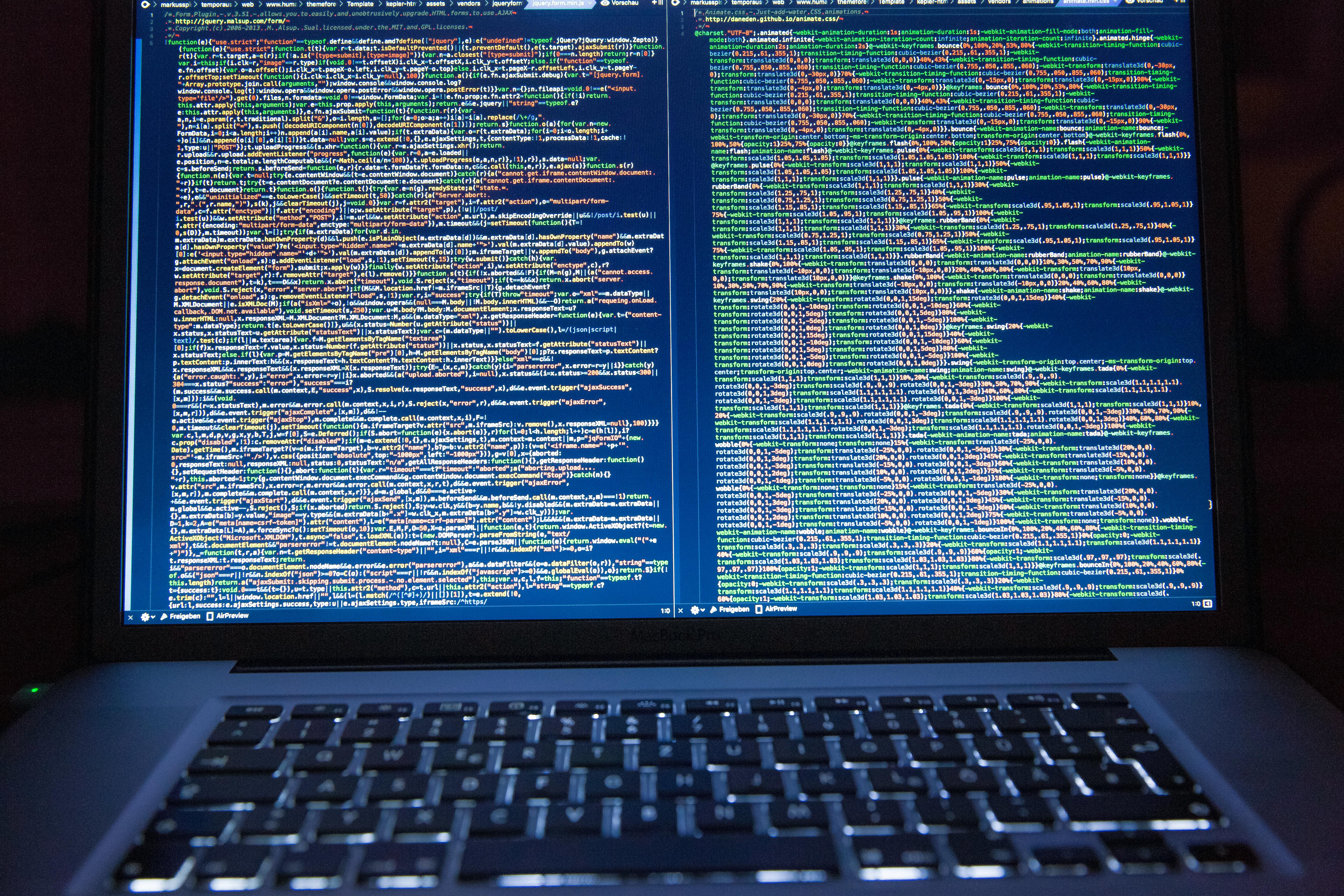
Crafting a Collaborative Coding Culture Using GitLab Insights
When it comes to building a collaborative coding culture, gitlab Insights serves as an invaluable tool. From fostering transparency to encouraging teamwork, this feature offers several benefits for teams working on projects using GitLab. By providing clear visibility into code contributions, merge requests, and line changes, it empowers developers to collaborate effectively throughout the entire software development lifecycle.With GitLab Insights, teams can track and monitor key metrics, such as productivity trends, merge request approval ratios, and individual workloads. This data-driven approach allows managers and team members alike to understand how their efforts align with project goals and identify areas for improvement. The ability to view coding activity at both an individual and team level aids in distributing work evenly and fostering a healthy work-life balance.
One crucial aspect of creating a collaborative coding culture is ensuring inclusivity within the development process. GitLab Insights facilitates this by providing visibility into who is contributing the most to the codebase, thereby granting recognition where it's due. Encouraging open collaboration while acknowledging contributions is key to nurturing a diverse team and ensuring every member feels valued.
Effective collaboration also depends on tracking the progression of ideas across merge requests and issues. GitLab Insights helps navigate these contextual relationships by grouping related events and discussions together. Having all relevant conversations tied together simplifies comprehension and prevents important information from getting lost in the project's history.
The cherry on top of GitLab Insights is its built-in analytics dashboard. This comprehensive tool provides insights into pipeline efficiency, how long code has been stuck in review stages, time-to-merge statistics, and more. These metrics allow teams to identify bottlenecks that impede development progress promptly. With this information in hand, they can optimize their workflows for smoother collaboration.
By leveraging GitLab Insights effectively, teams can create a collaborative coding culture centered around transparency, inclusivity, and data-driven improvement. Rather than relying on ad-hoc processes or guesswork, this feature empowers individuals and teams with the information needed to communicate effectively, distribute workloads efficiently, and continually evolve their development practices.

GitLab Repository Management: Techniques for Large Teams
gitlab is a widely used web-based DevOps platform that offers various features to manage repositories for large teams efficiently. This blog explores some of the techniques employed in GitLab repository management for such teams.One prominent way to organize repositories on GitLab is by utilizing namespaces. Namespaces are logical groupings that consist of projects, groups, or subgroups. Acting as containers, they help hierarchically structure repositories based on scope or team responsibility.
Within these namespaces, branching becomes crucial. GitLab allows for multiple branching strategies to fit diverse team workflows. Teams can choose from options like trunk-based development, feature branches, or GitFlow. Each strategy has its own merits and suits specific project requirements. Branch protection rules further facilitate managing the code quality by enforcing policies like requiring reviews and successful CI/CD pipeline runs before merges.
To enhance collaboration among team members and ensure smooth integration of code changes, GitLab provides merge requests functionality. Merge requests are proposals to merge code changes branch-to-branch rather than committing directly. They open up opportunities for review, discussion, testing, and improvement before integrating new code into the main branch.
Another crucial aspect of repository management is permissions. As access control plays a crucial role in keeping repositories secure and maintaining data integrity, managing permissions effectively becomes essential in large teams. GitLab offers granular permission settings at multiple levels (group, project, branch) so administrators can define who can view, edit, or take specific actions on repositories and their contents.
GitLab takes CI/CD to another level with its built-in capabilities for Continuous Integration and Deployment. Automated testing, building, and deployment pipelines can be defined inside the repository itself using GitLab CI/CD configurations stored in yaml files (`.gitlab-ci.yml`). This empowers teams to test and deploy reliably with every code change, reducing manual effort and ensuring consistent release processes across projects.
Monitoring the performance and accessibility of repositories is critical for large teams. GitLab provides detailed insights into metrics such as response times, error rates, throughput, and resource usage for repositories. This enables continuous monitoring and proactive maintenance to ensure repositories are performing optimally.
Furthermore, the integration capabilities of GitLab enable the seamless incorporation of third-party tools and services into the repository management workflow. Integration with issue trackers like Jira or notifications services like Slack eases communications and issue tracking across different platforms.
Lastly, backups and disaster recovery plans are fundamental elements of repository management. GitLab simplifies this by providing built-in mechanisms for regular backups and the flexibility to store copies on remote servers or cloud platforms. This ensures that data loss incidents are recoverable and disruptions are minimal in case any unfortunate event occurs.
In conclusion, GitLab offers a comprehensive suite of features tailored to fit the requirements of large teams when it comes to repository management. From effective organization using namespaces and branching strategies to permissions management, monitoring, and integrations, GitLab presents a robust solution for complex project collaboration and version control needs.

Exploring GitLab's Container Registry for Improved DevOps Cycles
The gitlab Container Registry is a powerful tool that plays a vital role in improving the efficiency of DevOps cycles. This feature allows developers to store and manage container images securely. By tightly integrating it with GitLab, users can easily access and deploy Docker images within their workflows.First and foremost, the container registry simplifies the process of storing and retrieving Docker images. It provides a centralized location to securely store all container images, making it easier to share and collaborate on projects. Being an integral part of GitLab, the registry benefits from the same authentication and permissions settings as the overall platform.
One significant advantage of the GitLab Container Registry is its seamless integration with the CI/CD pipelines. This integration fuels automation, as developers can incorporate container builds directly into their workflows. By specifying specific build environments and dependencies through tags and labels assigned to Docker images, developers ensure consistency across different stages of testing and deployment.
Additionally, using the container registry encourages the use of immutable infrastructure practices. Rather than modifying an existing environment directly, developers can create a new image for each update or release. This approach ensures that any changes are implemented consistently, eliminating configuration drift issues common in traditional infrastructure setups.
Keeping track of container image versions is another capability offered by GitLab's Container Registry. Developers can tag each image build with appropriate version numbers or descriptive labels. This helps avoid confusion, making it easier to identify builds associated with specific features or fixes throughout the development process.
GitLab's Container Registry further enhances security measures within DevOps workflow as it isolates container storage within the platform itself. By leveraging its comprehensive permission system, only authorized team members gain access to specific Docker images, easing control over sensitive or vulnerable containers.
Moreover, the registry improves development efficiency by allowing for concurrent image pulls. With a multi-threaded pull mechanism enabled by default, necessary Docker images download much faster, leading to improved iteration speed in development iterations.
Lastly, GitLab's Container Registry offers advanced capabilities for resolving dependencies. It supports retrieval of specific portions or layers of container images, via their unique content-addressable hashes. This granular control ensures only the required dependencies are loaded and optimizes the overall network usage.
In conclusion, GitLab's Container Registry provides an extensive range of features that facilitate improved DevOps cycles. From centralized and secured storage, integration with CI/CD pipelines, enforcing immutable infrastructure practices, versioning, efficient access control, concurrent image pulls, to dependency management – this versatile tool tremendously enhances the Docker image operations within GitLab environment.

Scalable Deployment Solutions with GitLab Auto DevOps Feature
:
GitLab's Auto DevOps feature is a highly effective tool that enables the implementation of scalable deployment solutions for software projects. This innovative feature simplifies the entire process from code optimization to deployment and makes it suited for projects of any size.
One of the key benefits of gitlab Auto DevOps is its ability to automatically detect the optimal pipeline configuration for a project in order to limit manual intervention. It effortlessly identifies the programming language, runtime, and dependencies—enabling quick project setup without complexities. By reducing the need for manual configuration, it saves time while providing a scalable solution that meets the project's requirements.
It's worth noting that GitLab Auto DevOps supports many technologies required for modern application development. This includes Continuous Integration (CI) and Continuous Deployment (CD) pipelines built with GitLab Runners that enable seamless integration and testing of newly pushed code. This combination ensures high-quality code delivery through automated checks, tests, and deployments at every stage of the development lifecycle.
Moreover, GitLab Auto DevOps enhances scalability by utilizing Helm charts for Kubernetes deployments. Helm charts define configuration templates, making it easier to deploy applications in Kubernetes clusters—irrespective of their complexity and size. With proper scaling capabilities, GitLab Auto DevOps efficiently handles heavy workloads and provides a stable environment suitable for growing projects.
Another crucial aspect of GitLab Auto DevOps is its easy monitoring and observability features. It enables developers and operators to keep track of application metrics, identify performance bottlenecks, and make data-driven decisions. These tools help monitor scalability and ensure efficient resource utilization even when traffic increases significantly.
Additionally, GitLab Auto DevOps integrates security measures by leveraging Dynamic Application Security Testing (DAST) scans to detect vulnerabilities early on in the development process. This robust security integration ensures safer deployments and minimizes potential risks.
Overall, GitLab Auto DevOps offers an all-in-one solution for scalable deployments. Its ability to automate processes, optimize resource utilization, support various technologies, and augment security measures contributes to creating a seamless development experience. By reducing manual intervention and maximizing efficiency, it allows teams to focus on delivering high-quality code and scaling applications smoothly as they grow.

Using GitLab Web IDE for Quick Fixes and Small Changes
Using GitLab's Web IDE for Quick Fixes and Small Changes:
The Web IDE in gitlab is a convenient tool for making quick fixes and small changes to your code without the need for a local development environment. It allows you to edit, commit, and push code directly from your browser, providing an efficient workflow for simple tasks.
The first step in using the Web IDE is to locate the file you want to work on. You can do this by navigating to the project repository and clicking on the file name. GitLab will open it in the Web IDE editor, displaying the file's contents on the left side of the screen.
Once you are inside the Web IDE, you can make changes directly in the editor. It provides syntax highlighting and basic code completion to assist you while editing. The real-time preview feature allows you to see how your changes would affect the output, providing instant feedback.
After making the necessary modifications, you can save your changes by clicking on "Commit" at the top-right corner of the screen. This will open a commit form where you can provide a commit message summarizing your changes. It is always good practice to write a meaningful and descriptive commit message.
In addition to committing changes, you also have the option to create new branches directly from the Web IDE. This can be done by clicking on the branch name mentioned above the file content area. Creating a new branch ensures that your changes are isolated and does not disrupt the existing codebase until you are ready to merge them.
Once your changes are committed and saved, you can push them back to the remote repository using the "Push" button present on the commit form. This action will update the repository with your modifications and make them available for review by other developers or for automatically triggering pipeline jobs.
Moreover, when working in collaboration with others or on larger-scale projects, it is essential to consider creating merge requests (MRs) for your changes instead of directly pushing them to the default branch. MRs allow for code review, discussion, and approval process before integrating the changes fully.
It is worth noting that the Web IDE may have limited functionality compared to a local development environment. Complex debugging, compilation tasks, or extensive testing are often better suited for traditional workflows using desktop-based code editors or development environments.
Nevertheless, GitLab's Web IDE provides a user-friendly and efficient experience for small changes and quick fixes, allowing developers to make immediate contributions without the need for a local setup.

Simplifying Complex Projects Using Subgroups and Project Templates in GitLab
Simplifying complex projects using subgroups and project templates in gitlab allows for efficient project management and streamlining of workflows. Subgroups provide a hierarchical structure, enabling teams to categorize their projects into distinct units for better organization.With subgroups, a project can be nested under multiple parent groups, ensuring flexibility and eliminating duplication when dealing with similar projects across various departments or teams. This hierarchy aids in aligning projects according to their shared purpose or domain, making it easier to locate and manage related projects within a large-scale organization.
Subgroups also facilitate coordination among teams as they provide granular access controls to set permissions for different individuals or entire groups. By granting specific access rights within a subgroup, organizations can maintain confidentiality while still fostering collaboration between teams.
Furthermore, by leveraging project templates in GitLab, project initiation becomes more standardized and less time-consuming. Templates serve as reusable frameworks that capture best practices and predefined configurations for specific project types, allowing teams to follow consistent guidelines from the start.
Project templates enable a clear starting point for different types of projects, such as web development, machine learning, or mobile application development. These templates may include files, folders, starter code, documentation, issue boards, continuous integration configuration, and more. They reduce repetitive setup tasks and help teams focus on the actual development process rather than reinventing the wheel each time.
Developers and project managers can create custom templates tailored to their organization's needs. By configuring necessary settings upfront and embedding relevant documentation or notes within the template files, the onboarding process becomes smoother for new team members who can quickly grasp the project's structure and requirements.
When combined with subgroups, project templates offer even greater scalability. Organizations can create subgroup-level templates that encapsulate higher-level guidelines or standards affecting multiple related projects. Higher-level decision-makers can define best practices at the subgroup level while still giving individual projects the flexibility needed for further customization.
This integrated approach reduces complexity and maintains consistency within complex project hierarchies. It promotes efficient collaboration across multiple teams and optimizes project initiation for a faster time-to-productivity.
In summary, GitLab's subgroups and project templates provide powerful tools for simplifying complex projects. The subgroup structure helps organize projects based on their purpose or domain while maintaining access controls and promoting collaboration. On the other hand, project templates streamline the setup process, ensuring standardization and reducing repetition by offering predefined configurations and guidelines. By leveraging these features together, organizations can efficiently manage complexity and maximize productivity throughout their project lifecycle in GitLab.
