
GitLab: Streamline Your Development Workflow and Boost Collaboration
Introduction to GitLab: Understanding the Platform
gitlab is a popular web-based DevOps platform that assists teams in managing their software development projects. It functions as a distributed version control system, enabling multiple contributors to collaborate on the same codebase. GitLab supports both private repositories, ideal for proprietary projects, and public repositories, which are perfect for fostering open-source contributions.One of the key features of GitLab is its collaboration tools. Users can easily create, review, and merge code changes through its intuitive interface. This streamlines the development process and encourages seamless teamwork. GitLab offers various workflows, such as code branching and merging, to ensure efficient and organized project management.
In addition to its version control capabilities, GitLab also integrates with other software development stages. It includes automation options like built-in continuous integration and delivery (CI/CD), making it effortless to test and deploy code changes. This speeds up the development cycle and ensures high-quality releases.
Another advantage of using GitLab is its robust issue tracking system. Teams can create and manage issues directly within the platform, allowing them to track progress, assign tasks, discuss solutions, and even link specific branches or commits to each issue. This comprehensive issue tracking simplifies project management and facilitates efficient bug fixing.
GitLab further emphasizes security measures by providing features like access controls, code reviews, and vulnerabilities scanning. With these capabilities, users can fine-tune repository access permissions based on role or contributor level. Code reviews allow peers to scrutinize code changes before merging into the main branch. Automated vulnerability scanning detects potential security flaws in the codebase, ensuring a safer product overall.
Furthermore, GitLab stands out for its built-in container registry and Kubernetes integration. Docker images can be stored within GitLab’s integrated container registry for easy distribution across different environments. Kubernetes integration allows automatic deployment of applications to various clusters based on predefined conditions.
Collaboration with external contributors becomes effortless as GitLab provides a simple way to receive merge requests from external users or contributors. It promotes open-source collaboration while still maintaining control over the project.
Finally, GitLab offers both a cloud-hosted service and a self-hosted solution. The cloud-hosted version known as GitLab.com allows teams to get up and running quickly without managing server infrastructure, whereas the self-hosted option grants complete control over installation, configuration, and customization. Both variants offer the same set of features and can seamlessly be migrated between.
In conclusion, GitLab is a powerful platform that enhances every aspect of the software development lifecycle, from version control and collaboration to automated testing and deployment. Its inclusive range of features simplifies project management, boosts productivity, and promotes efficient teamwork

Setting Up Your First Project in GitLab: A Beginner’s Guide
When it comes to version control systems, gitlab is a popular choice among developers. It provides a centralized platform for collaboration and tracking changes in code repositories. If you are new to GitLab, here is a beginner's guide to help you set up your first project.- Sign up for an Account:
Visit the GitLab website and click on the "Sign In" button. If you don't have an account yet, select the "Register" option and provide your email address, username, and password. GitLab also offers the option to sign up using existing accounts from other platforms like GitHub or Google. - Create a New Project:
After logging into GitLab, look for the green "New project" button on the dashboard or navigate to the "Projects" tab and click on the "+ New project" option. Fill in essential details such as the project name and project visibility. The visibility options include public, internal (limited to within your organization), or private. - Choose a Template (Optional):
GitLab provides various project templates for popular programming languages and frameworks. You can select a template that best suits your needs and speeds up project setup by choosing from options like Ruby on Rails, Node.js, Python Flask, etc. Alternatively, you can start with an empty project. - Initialize Repository:
Once you have chosen the template or an empty project, GitLab creates a repository for your project automatically. On this page, GitLab displays instructions on how to initialize the repository locally using either HTTPS or SSH URLs. - Set Up Local Repository:
To work with GitLab effectively, it's vital to set up a local environment in sync with the remote repository. Using a terminal/command prompt, navigate to your desired directory for cloning the remote repository locally. - Clone the Repository:
Copy the provided HTTPS or SSH URL from the GitLab project page and run the following command in your terminal/command prompt window:
```
git clone [repository URL]
```
This command clones the repository onto your local machine.
7. Add Files and Make Changes:
After cloning the project, navigate to the cloned directory on your local machine. Here, you can add files to the project and make changes using your preferred code editor.
8. Stage and Commit Changes:
Once you have made changes to the files, use the following command to stage them for committing:
```
git add .
```
Commit these staged changes along with an explanatory commit message by executing the command:
```
git commit -m "Your commit message"
```
9. Push Changes:
To push your committed changes to the remote repository on GitLab, run the following command:
```
git push origin master
```
Replace "master" with your branch name if you are working on a separate branch.
10. Collaborate Effectively:
GitLab provides several collaborative features such as merge requests, issues, and commenting. You can invite other team members to work on your project, review each other's code, and track any issues or improvements through these features.
Remember that this guide covers only the basics of setting up your first project in GitLab. As you become more comfortable with the platform, explore its advanced features like pipelines, CI/CD integration, and issue boards to fully leverage its potential for efficient collaboration on software projects.

Streamlining Development Workflows with GitLab CI/CD
gitlab CI/CD, an essential part of the GitLab platform, allows developers to automate their continuous integration and delivery (CI/CD) process. It helps streamline development workflows by enabling automated pipeline execution within the GitLab environment. This comprehensive solution eliminates the need for external tools while offering significant benefits for code quality, project management, and overall efficiency.With GitLab CI/CD, developers can effortlessly define and manage their pipeline configurations using a `.gitlab-ci.yml` file, which is stored in the project's repository. This declarative syntax allows configuring various stages such as build, test, deploy, or custom steps, tailoring the pipeline to the specific needs of their projects or organizations.
The key advantage of GitLab CI/CD lies in its integration tightly with GitLab's version control capabilities. This integration ensures that pipelines are triggered automatically whenever code changes are pushed or merged into a specific branch. Simultaneously, it provides users with granular control over pipeline triggers to adapt to different development models or workflows.
After defining pipeline stages, users can leverage GitLab's extensive offering of runners, responsible for executing jobs within these stages. GitLab provides shared runners maintained by GitLab itself and supports configuring private runners based on specific hardware or environments. This flexibility ensures that jobs run consistently within the desired environment across different stages.
Within each job, developers can leverage a multitude of commands or scripts to execute various tasks from compiling code and running exhaustive tests to generating release artifacts or preparing deployment packages. Combining these tasks chains together the complete development workflow from code changes to final deployment, all orchestrated through continuous integration and self-contained pipelines.
Moreover, GitLab CI/CD includes multiple built-in features that add extensive value to streamlining development workflows. The ability to visualize pipeline status allows developers to monitor job execution and quickly identify bottlenecks or failures throughout the process. In addition, live logs and detailed job information offer actionable insights into both successful and unsuccessful runs, empowering developers to proactively manage the pipeline's each step.
Additionally, GitLab CI/CD actively interacts with other parts of the GitLab ecosystem, augmenting the developer experience further. Integration with GitLab's project management capabilities enables using milestone tracking, issue boards, or labels within pipeline configuration to provide tailored workflows for different types of projects. Through webhooks, it enables external services and notifications to receive real-time updates on pipeline statuses, notifying developers or triggering additional actions accordingly.
In summary, presents a convenient and unified solution for automating continuous integration and delivery processes. By leveraging its flexible configuration approach, seamless integration with version control, extensive runner support, and rich array of built-in features for visualization and collaboration, developers can ensure efficient development practices from code changes in version control to final deployment in a hassle-free and streamlined manner.

Collaborative Coding in GitLab: Merge Requests and Code Reviews
gitlab is well-known for its excellent collaboration features, which include merge requests and code reviews. These powerful tools enhance the team's ability to work on code collaboratively, ensuring code quality and fostering effective communication among team members.When working with GitLab's merge requests, team members initiate proposed changes or additions to a specific branch, which are then reviewed by others through a series of steps. The process begins when a developer creates a merge request, specifying the source and target branches that need to be merged along with a title and description outlining the purpose and functionality of the proposed changes.
After creating a merge request, reviewers can actively provide feedback and discussions can take place directly within the merge request interface. This streamlines communication, allowing easy sharing of ideas, suggestions, and clarifications. Everyone involved in the project gains visibility into the changes being introduced, fostering transparency and enabling more informed decision-making.
Reviewers can review the code line by line, inspecting changes made to files, offering suggestions, raising concerns about potential issues, and praising well-implemented solutions. During this review process, reviewers and authors may exchange comments and insights. This collaborative environment encourages a more comprehensive understanding of the code by the entire team.
To ensure code quality, GitLab's code review capability allows reviewers to trust their decision-making process by identifying general comments that apply to the entire change set as well as precise feedback concerning individual lines or sections of code. Reviewers can provide feedback on coding style consistency, adherence to project guidelines or standards, potential bugs or logical issues in the code, optimization recommendations, alternative approaches, or any other aspect that is pertinent to ensuring high-quality code delivery.
Reviewers also have access to specific features like suggesting changes inline or requesting modifications before merging the proposed changes into the target branch. Reviewers may leave overall recommendations like requiring additional tests or manual testing before approving the change.
It is essential for authors and reviewers to engage in constructive discussions without making personal judgments or demeaning comments. The purpose here is to provide not just critical feedback but also positive reinforcement, allowing authors to make corrections in an environment that promotes growth and the sharing of knowledge.
Once the code review process is complete, and all the necessary changes have been incorporated, the merge request can be approved. GitLab offers different options like cache-and-retest CI results, merging when the pipeline succeeds or manual pipeline triggering that can be set according to the team's needs and workflows.
Upon approval and successful completion of the pipeline jobs associated with the merge request, it is ready for merging into the target branch. This entire process ensures code quality maintenance, comprehension across the team, and promotes improved collaboration throughout the development life cycle.
In summary, GitLab's merge requests and code reviews enable teams to work collaboratively on code by initiating proposed changes, seeking feedback from reviewers, engaging in discussions, addressing observations and suggestions, ensuring code quality, preventing potential issues, fostering knowledge sharing, optimizing software development processes and supporting higher-quality code delivery.

Enhancing Security in Your Development Cycle with GitLab
In today's fast-paced world, ensuring the security of your applications and protecting sensitive data has become a paramount concern. With the continuous integration and deployment (CI/CD) process at the core of modern software development, it is crucial to integrate security measures seamlessly into your development cycle. gitlab, a robust and efficient collaboration platform, offers an array of features that enable you to enhance the security of your entire development lifecycle, from code creation to deployment.Intuitive Code Reviews: GitLab provides an interface that simplifies the code review process, enabling teams to spot and fix potential security vulnerabilities early on. Developers can add comments directly on code lines, discussing best practices and suggesting improvements. These reviews ensure that security issues are caught before the code is merged.
Static Application Security Testing (SAST): GitLab integrates SAST tools into its pipelines, performing static code analysis to detect common programming mistakes and potential vulnerabilities. During the build phase, automated scans identify insecure coding patterns or known weaknesses in libraries used. By catching these issues early, developers can address them promptly before they become more significant threats.
Dynamic Application Security Testing (DAST): GitLab also offers DAST capabilities to simulate real-life attacks on deployed applications. These tests uncover vulnerabilities that may arise due to runtime behavior or specific configurations in the application's environment. DAST provides a broader perspective on possible vulnerabilities and aids in identifying risks that may not surface through static analysis alone.
Container Scanning: Containerization has rapidly gained popularity for its efficient deployment setup. GitLab's container scanning feature helps secure containerized applications by detecting any known security vulnerabilities in container images. Integrating automatic vulnerability scanning during the build process minimizes potential attacks originating from insecure containers at runtime.
Dependency Scanning: By monitoring the dependencies declared within projects, GitLab can detect vulnerabilities present in third-party libraries used during build processes automatically. If any vulnerable components are identified, GitLab highlights the issue, enabling development teams to take necessary mitigations or update their dependencies to more secure versions.
Secret Detection: GitLab's secret detection is a valuable feature that enables automatic scanning of code repositories, looking for accidentally committed secrets like API keys, access tokens, or other personally identifiable information (PII). This prevents sensitive information from being exposed in your codebase and minimizes the risk of potential security breaches.
Security Dashboards: GitLab's comprehensive security dashboards provide an overview of all security findings across projects. These consolidated views allow teams to identify patterns, track metrics, and prioritize remediation efforts. Leveraging these dashboards promotes a proactive approach in enhancing the security of your developed applications.
Conclusion:
Implementing robust security practices throughout your development cycle is essential to safeguard against potential threats. GitLab's extensive range of integrated security features empowers developers to leverage automation and streamline security processes seamlessly. By incorporating these measures from code creation to deployment, you can enhance the overall security posture of your applications significantly, ensuring a smooth and secure software delivery process.

Setting Up a Continuous Deployment Pipeline in GitLab
Setting up a Continuous Deployment (CD) pipeline in gitlab involves a set of configurations and steps to automate the process of delivering your code changes to production. This blog post aims to provide an overview of this process.To begin, the CD pipeline setup requires a repository hosted on GitLab, where you have your project source code and its associated files. GitLab offers multiple predefined templates, such as "Ruby" or "Node.js," which can be useful for creating initial configuration files automatically. Additionally, you may choose to customize these templates or start from scratch if needed.
The first significant step in setting up a CD pipeline in GitLab is configuring the stages and jobs for your pipeline. A pipeline consists of multiple stages that represent the different phases through which your code progresses, such as building, testing, deploying, etc. Jobs are the specific tasks that need to be executed in each stage.
You define these stages and jobs within a YAML file called ".gitlab-ci.yml," which you place at the root of your repository. This file serves as declarative configuration, specifying pipeline structure, variables, rules and constraints, and more for your CD process.
Next, GitLab provides various types of runners for executing CI/CD jobs. These runners can be shared among several projects or have dedicated runners for each project. Runners can be virtual machines, individual servers or cloud-based infrastructure like Kubernetes clusters.
When your pipeline executes, it uniformly follows the structure you defined in the ".gitlab-ci.yml" file. Each job is assigned to a particular runner where it gets executed. With GitLab Runners, you can distribute jobs across multiple machines parallelly or sequentially as per your needs.
While configuring each job in your pipeline, you can leverage the power of various predefined and custom variables provided by GitLab. These variables enable dynamic behavior within jobs' configuration processes. You may use built-in environment variables or define CI/CD-specific ones to access and alter essential aspects of your pipeline execution, like environment details, branch name, build artifacts, etc.
To ensure the reliability and stability of your project's CI/CD pipeline, GitLab also offers automatic testing at different stages. Throughout its execution, you can integrate unit tests, performance tests, linting, code quality scans, vulnerability scanning, and any other relevant validations to verify the integrity of your codebase.
It is crucial to provide proper error handling and notifications for your CD pipeline. GitLab supports various mechanisms for notifications using webhooks, emails, Slack channels, or other popular messaging platforms. Notifications keep your team updated about successful deployment or highlight any errors that require attention.
Another important aspect of setting up a CD pipeline includes integration with external tools or services. GitLab can connect with container image registries like Docker Hub or GitLab Container Registry to store and manage built images. It can also integrate with cloud services like Kubernetes or cloud providers such as AWS, Azure, or GCP to perform seamless deploys onto those target platforms.
Monitoring the CD pipeline's performance is essential to identify bottlenecks and potential areas of improvement. GitLab provides a console log analysis displaying logs generated by job executions and gives graphical insights through dashboards. Utilizing these metrics assists in diagnosing issues, finding optimizations, and ensuring smooth CD pipeline functioning.
Finally, security should be a significant concern when deploying code changes continuously. GitLab offers features such as secret variables for securely handling credentials or sensitive information in your jobs' configuration. You can also take advantage of GitLab's Security Dashboard to gain insights into potential vulnerabilities within your project's codebase.
By implementing all these configurations and practices, you can effectively set up a Continuous Deployment pipeline in GitLab. Automating your deployment process allows quicker code releases while maintaining consistent quality and stability throughout your project lifecycle.

Managing Issues and Milestones for Improved Project Tracking
In the world of software development, effective project tracking is key to ensuring smooth workflows, collaboration, and timely execution. gitlab, a popular DevOps platform, provides powerful tools for managing issues and milestones, streamlining project tracking for teams of any size. This article will delve into the fundamentals of leveraging these features, resulting in improved project management.Issues play a fundamental role in the software development cycle, representing tasks, bugs, or enhancements that need attention. GitLab simplifies issue management by allowing teams to create, assign, and track issues effortlessly. Users can provide detailed descriptions, labels, tags, or due dates to enhance clarity and categorization.
Additionally, GitLab enables collaboration on issues by mentioning specific team members or authors using @-mentions. This feature fosters real-time communication within the platform itself, avoiding the need to switch between various tools or applications. It promotes seamless interaction and ensures everyone involved stays informed on task progress and responsibilities.
Moreover, GitLab's issue board provides an invaluable overview of a project's current status. Teams can make use of customizable lists or columns – such as "To-Do," "In Progress," and "Closed" – enabling effortless visualization of task distribution. With a quick glance at the board, it becomes clear which issues are being resolved swiftly and which might need more attention.
To ensure efficient project planning and coordination across different tasks or issues, GitLab incorporates milestones into its ecosystem. Creating milestones within an issue or standalone allows grouping related tasks together under a common umbrella. This illustrates the overall progress towards desired goals or objectives.
Through milestones, teams benefit from a high-level view of their projects over defined periods such as sprints, releases, or iterations. By associating issues with specific milestones, teams gain insights into their progress on both granular and macroscopic levels.
Once established, milestones become actionable entities wherein teams set specific timelines for completion. GitLab provides automatic deadlines, facilitating prioritization and offering visibility into upcoming milestones, their associated issues, and pending tasks.
To enhance project transparency and foster collaboration, GitLab also enables easy sharing of issues and milestones with relevant stakeholders outside the core development team. Whether it is managers, clients, or other external parties, they gain read-only access to monitor project progress without needing an active GitLab account.
Overall, mastering issue management and milestones with GitLab leads to improved project tracking, increased productivity, and enhanced coordination. Issues become easily identifiable, addressable entities that promote effective collaboration, while milestones allow for structured planning and monitoring. Together, these features provide a comprehensive framework for teams to efficiently track projects from inception to completion within the GitLab ecosystem.

Advanced Integration: Connecting GitLab with Other Tools and APIs
gitlab provides advanced integration capabilities, allowing users to connect with other tools and application programming interfaces (APIs) for seamless collaboration and improved workflows. This enables teams to leverage the full potential of GitLab alongside their existing tech stack, enhancing productivity and enabling better coordination.One of the key integrations offered by GitLab is its integration with issue tracking systems. With this integration, users can link their issues on GitLab with external issue trackers, such as Jira or VersionOne. This ensures that teams can work together efficiently, regardless of the project management tools they use. Developers can seamlessly transition between GitLab's project management features and external issue tracking systems in a unified manner.
Another significant aspect of advanced integration is connecting GitLab with Continuous Integration/Continuous Deployment (CI/CD) systems. By integrating CI/CD pipelines into GitLab projects, developers can automatically build, test, and deploy their applications without leaving the GitLab environment. This eliminates the need for context switching, resulting in improved development speed and efficiency.
Additionally, GitLab offers integration with various cloud platforms and services. Users can connect their GitLab repositories with popular platforms like AWS, Azure, or Google Cloud Platform (GCP). This enables streamlined deployment processes by triggering automated deployments directly from GitLab to these platforms. Such integrations also allow for monitoring infrastructure-as-code configurations or dynamically scaling applications.
Version control is pivotal for successful software development, and consequently, integrating specific Reporting and Analytics tools is valuable. Some common integrations in this category include connecting GitLab with tooling like Grafana or Prometheus. These connections leverage your codebase's data to create visually informative reports on project performance metrics or set up comprehensive monitoring of your infrastructure.
Moreover, developers seeking further Automation opportunities can establish hooks between GitLab repositories and other third-party tools like Jenkins or Slack. This two-way synchronization empowers users to utilize tools that fit their workflow while maintaining vast connective potential.
GitLab provides integrations with various OAuth and Single Sign-On (SSO) providers such as Okta or Google OAuth. These integrations enable seamless authentication and a streamlined access control process. Users can utilize their existing identity management systems to access GitLab, ensuring strong security practices while simplifying the login process for your development team.
Beyond connecting tools, GitLab empowers users to leverage its extensive APIs. APIs allow programmable GitLab interactions, ensuring flexibility for developers to mold and integrate GitLab features within their specialized contexts. This extensive API support enhances extensibility, integrating GitLab with internal or custom-built tools specific to your infrastructure.
In conclusion, GitLab's advanced integration features enable seamless connectivity between GitLab and other tools, APIs, and platforms. By connecting GitLab with external systems, teams can optimize their workflows, unify issue tracking and project management efforts, automate repetitive tasks, maintain security standards, generate comprehensive reports and analytics, and extend its functionality to meet specific requirements of organizations.

Leveraging GitLab for Agile Software Development Practices
Agile software development practices require efficient collaboration, continuous integration, and iterative development. gitlab, a web-based DevOps platform, offers a multitude of features and functionalities that facilitate seamless implementation of Agile methodologies. From project planning to continuous delivery, GitLab supports various aspects crucial to agile workflows.Project Management:
GitLab provides a robust project management solution that aligns with Agile principles. With its integrated Kanban boards and issue tracking system, teams can effectively manage tasks and track progress throughout the development lifecycle. Developers can create, assign, and prioritize issues or user stories. GitLab's issue board allows the team to plan sprints and iterations using drag-and-drop functionality for easy task management.
Git Repository:
An essential component of any agile workflow is the ability to manage source code effectively. GitLab's version control system offers features analogous to other popular platforms like GitHub. Teams can create repositories, branches, and commits for efficient code collaboration. Integrated merge requests enable fellow developers to review code changes before merging them into the main branch.
Continuous Integration:
GitLab's built-in Continuous Integration (CI) and Continuous Deployment (CD) pipelines foster automated testing and deployment of software changes. By defining .gitlab-ci.yml file in each repository, teams can specify stages and scripts required for automated builds, tests, and artifact generation. This approach streamlines development cycles by automatically validating code changes upon commit, ensuring constant readiness for delivery.
DevOps Collaboration:
Collaboration amongst cross-functional teams plays a pivotal role in Agile software development practices. GitLab integrates well with other collaboration tools like Slack and Google Chat, allowing seamless communication channels for developers, testers, product owners, and project managers. Integrating these tools streamlines notifications about code changes, builds orchestration, sprint planning discussions, and bug tracking.
Code Reviews:
Agile software development practices embrace frequent peer reviews to improve code quality continuously. GitLab provides in-line commenting and code review features. From the merge request interface, other developers can provide feedback, make specific comments, or suggest changes before approving or rejecting the merge. This approach fosters collective code ownership and rapid iterations.
Continuous Monitoring:
GitLab's comprehensive observability toolset offers easy tracking of application performance in production environments. Integrations with tools for logs management, metrics monitoring, and error tracking enable teams to gain insights into software behavior post-deployment. Continuous monitoring ensures prompt detection and response to potential issues, guaranteeing the stability of software iterations.
Conclusion:
GitLab presents an adaptable platform for Agile software development practices offloaded with pertinent features. However, successfully leveraging GitLab for Agile workflows requires effective communication, collaboration, and adherence to Agile principles within the development team. Adopting GitLab empowers organizations to streamline development processes, boost collaboration among team members, continuously improve code quality, and deliver software incrementally with efficiency.

Hosting and Maintaining Your Own GitLab Instance: Pros and Cons
Hosting and maintaining your own gitlab instance is a decision that comes with a mix of advantages and disadvantages. Before diving in, it's important to understand the key pros and cons associated with this approach.Starting with the positive side, hosting your own GitLab instance offers you complete control over the entire development workflow. You have the freedom to customize and configure every aspect of GitLab based on your specific needs. This level of flexibility allows for better integration with other tools and systems in your environment, ensuring a seamless development process.
Another significant advantage is heightened data security. When hosting your instance, you possess full ownership of the infrastructure and can implement security measures tailored to meet your requirements. This includes controlling access levels, enforcing strict user management policies, and implementing encryption protocols to protect sensitive data.
Additionally, independent hosting grants you more reliable uptime and availability compared to cloud-based platforms. With regular maintenance and monitoring, you can ensure optimal performance and customize resource allocation to meet demands efficiently. Hosting your own GitLab instance also permits scaling as per your growth trajectory.
On the flip side, self-hosting GitLab requires substantial effort in terms of initial setup, configuration, and ongoing maintenance. This includes tasks such as installing and managing dependencies like databases, web servers, and background workers to keep everything running smoothly. It also necessitates constant updating with the latest patches, bug fixes, and security updates.
One of the major challenges of hosting your GitLab instance is hardware scalability. As your team or projects grow, you must allocate additional computational resources to accommodate increased demand. Managing hardware expansion can be a complex process that requires upfront planning to avoid disruptions in service as users' needs evolve.
Moreover, hosting your own GitLab instance means assuming responsibility for disaster recovery planning and execution. Ensuring regular backups safeguard against any potential data loss or system failures, requiring careful backup management strategies.
Lastly, relying on self-hosted infrastructure signifies carrying the burden of technical support for any issues that arise. Troubleshooting problems—be it related to performance, compatibility, or configuration—falls solely on your team and requires skilled expertise.
In summary, hosting and maintaining your own GitLab instance provide remarkable control, heightened security, and enhanced customization opportunities for integrated workflows. However, it entails expendable effort in terms of setup, ongoing maintenance, scalability, disaster recovery planning, and technical support. Considering these pros and cons is crucial in making an informed decision according to your organization's requirements and available resources.

Using GitLab Runners for Efficient Automated Testing
, there are several key aspects that one should know. Firstly, gitlab Runners are heavily utilized in the continuous integration (CI) and continuous delivery (CD) pipelines of GitLab.These runners act as an essential part of the automation process, helping in the execution of automated tests whenever new code is pushed to a project's repository. By leveraging GitLab Runners effectively, teams can improve their development workflow and ensure the code quality and stability.
GitLab Runners provide flexibility in terms of where they can be installed; they can be run on separate machines, virtual machines, containers, or even using shared runners provided by GitLab.com. This flexibility empowers teams to choose the environment that suits their needs best.
To use GitLab Runners efficiently for automated testing, one can follow some best practices. Firstly, it's recommended to parallelize tests across multiple runners, especially for larger projects with extensive test suites. By running tests in parallel, overall test execution time can be significantly reduced, accelerating the feedback loop for developers.
Additionally, it is advisable to configure different tags for runners based on their capabilities or environments. This allows for fine-grained control over where tests are run and enables teams to take advantage of specific hardware resources or specialized infrastructure features when necessary.
To ensure efficient testing runs with GitLab Runners, maintaining a clean CI/CD pipeline configuration is crucial. Reviewing and optimizing the runner config file regularly can help eliminate redundancies, unnecessary steps, or resource-consuming operations that might affect the overall efficiency.
Moreover, GitLab Runners offer advanced caching mechanisms that facilitate fast subsequent pipeline executions by storing dependencies created during previous testing runs. Configuring effective caching strategies classifying key dependencies such as package managers, artifacts, or build dependencies is advisable.
Continuous monitoring and performance tracking of runner infrastructure are essential to maintain efficient automated testing using GitLab Runners. Keeping an eye on runner metrics like processing speed, responsiveness, and failures can help identify bottlenecks or performance degradation.
Another useful feature is the ability to maintain multiple GitLab Runner instances for distributed coverage across different geographical locations. This helps in reducing latency and ensures quicker test results for globally spread teams.
Lastly, integrating runners with other tools plays a vital role in the automation pipeline. Using runners alongside other powerful tools like Docker and Kubernetes enables containerized deployments, further leveraging scalability, agility, and system isolation for testing environments.
Using GitLab Runners for efficient automated testing allows development teams to ensure code stability while reducing time spent on manual testing. Continuous integration paired with automated testing powered by GitLab Runners aids in quickly detecting errors, debugging, and ultimately delivering better-quality software.

Migrating to GitLab from Other Version Control Systems: Tips and Tricks
Migrating from Other Version Control Systems to gitlab can be an exciting but challenging task. Understanding the process and being prepared is essential for a successful migration. In this blog, we will share some useful tips and tricks to help you with your migration process.Before jumping into the migration, it is crucial to get familiar with Git and GitLab's concepts. This will help ensure a smooth transition and allow you to make the most of GitLab's features and capabilities. Spend some time exploring Git commands, branches, repositories, and GitLab's web interface.
Once you are comfortable with Git and have a good understanding of GitLab, it's time to plan your migration strategy. Analyze your existing Version Control System (VCS) setup; this includes considering the size of your repositories, how branches and tags are managed, any specific hooks or integrations you currently use, etc. This analysis will give you insights into what needs to be taken care of during the migration process.
One crucial aspect is mapping users from your existing VCS to GitLab. Ensure that all users' accounts are set up correctly in GitLab and their roles or access levels are aligned as needed. Communicate this change with your team beforehand and provide sufficient training if required.
Now comes the challenging part, migrating your codebase from the old VCS to GitLab. There are multiple ways to do this depending on the VCS you are migrating from. For example:
- If migrating from centralized systems like Subversion (SVN), consider using git-svn tools or other migration scripts available for a smooth transition.
- For migrating using distributed systems like Mercurial (Hg), convert repositories using the hg-git extension or similar tools before importing into Git.
Regardless of which VCS you are using, the key is ensuring data integrity during the migration process. Verification and validation are necessary steps after converting repositories; always double-check that nothing got lost or incorrectly transferred.
After migrating your codebase to GitLab, some cleanup and restructuring might be necessary. Analyze your repositories, eliminate any legacy branches or obsolete tags, and reorganize your codebase into appropriate repositories if needed. A clean and well-structured repository layout will help improve maintainability and navigation within GitLab.
Migration isn't just about code; it also involves setting up and configuring your desired CI/CD pipelines, integrating with other tools or services, etc. Leverage GitLab's extensive documentation to familiarize yourself with their built-in features, such as GitLab CI/CD configurations, artifact management, Docker registry, etc. Taking advantage of these features will enhance your development workflow in the long run.
Before rolling out the migration process in production or to your entire team, consider conducting a trial run or pilot with a smaller group. This will help you identify any potential challenges or issues beforehand and give you an opportunity to fine-tune the process gradually.
Lastly, communication is vital during this transition period. Keep your team informed about the migration progress, provide them with necessary resources like guides or training materials related to GitLab, and be readily available for clarifications or support. An open dialogue with colleagues throughout the migration process will encourage adoption and minimize friction.
Migrating from other VCSs to GitLab may seem daunting initially, but with proper planning and execution, it can be a smooth shift. Remember to prepare, analyze, execute with caution, clean up post-migration, set up appropriate integrations, familiarize yourself with GitLab's features, conduct trial runs, and communicate effectively. By following these types and tricks, you'll ensure a successful migration to GitLab while minimizing any disruption to ongoing development activities.
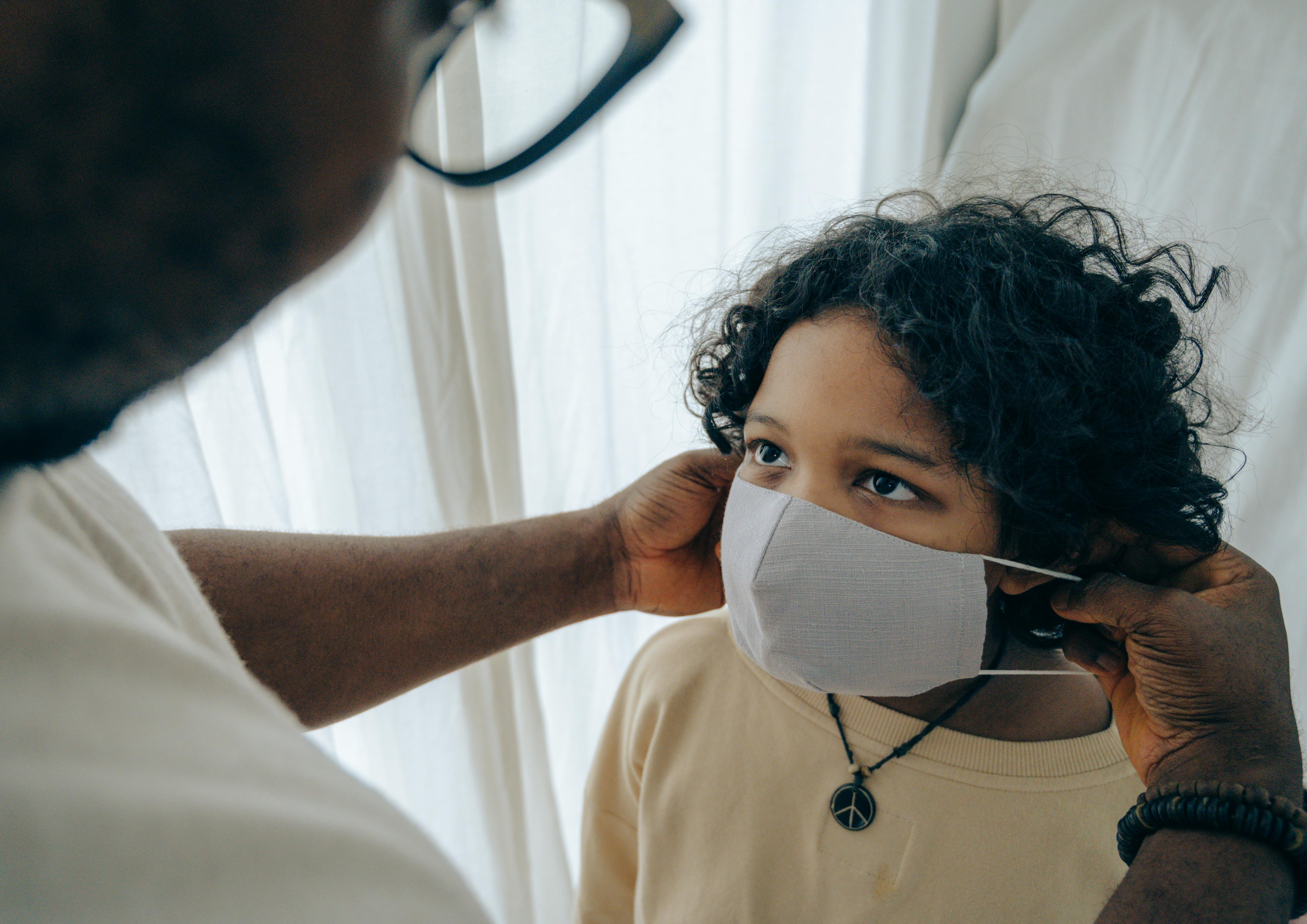
Customizing Your Workflow with GitLab Webhooks and Services
allows you to extend the functionality of gitlab by integrating it with other tools and services. By leveraging webhooks and services, you can automate various tasks, streamline processes, and enhance collaboration within your workflow. Here is what you need to know:Webhooks:
- GitLab webhooks enable real-time communication between GitLab and external systems. They are triggered by specific events that occur within your GitLab projects, such as pushing code, merging branches, creating issues, etc.
- You can set up hooks that notify external systems about these events or trigger actions to be performed automatically.
- Webhooks allow for seamless integration with popular services like Slack, JIRA, Jenkins, triggering CI/CD pipelines for continuous integration and deployment workflows.
Service Integrations:
- In addition to webhooks, GitLab provides a wide range of service integrations that enhance your workflow further.
- Service Templates simplify configuration by providing predefined setups for various integrations like JIRA, Bugzilla, Mattermost, etc.
- These service integrations help connect your GitLab projects with relevant tools and enable smooth data exchange and synchronization between them.
- Service hooks can also be used to leverage other useful features like setting up issue trackers or configuring external issue references.
Setting up Custom Webhook:
- To configure a custom webhook in GitLab, go to your project's settings and navigate to the "Integrations" section.
- Provide the necessary details such as the URL of the external system/service you want to connect with, secret tokens for authentication/verification (if required), and select the desired triggers that can activate the webhook.
- Once created, the webhook will automatically execute specified actions or notify the linked service/system whenever a configured event occurs within your project.
Connecting with External Services:
- Leveraging the available service integrations in GitLab can enhance collaboration among team members or automate important workflows across different tools.
- For example, through integrations with Slack, you can receive real-time notifications about project events, discussions, or pipeline statuses directly in your Slack channels.
- Integrating GitLab with JIRA allows for seamless issue tracking, enabling bi-directional synchronization between GitLab issues and JIRA tickets.
- By connecting with other CI/CD tools like Jenkins, you can automatically trigger build and deployment processes whenever a change is pushed to your GitLab repository.
Customizing Workflows:
- The flexibility provided by webhooks and service integrations allows you to tailor your workflow according to specific requirements.
- By integrating GitLab milestones and CI/CD tools like Jenkins or Kubernetes, you can achieve automated release management and deployment pipelines.
- Leveraging webhooks and services enables you to automate repetitive tasks, reducing manual effort and improving overall efficiency.
- Custom workflows drastically enhance collaboration and ensure smooth information exchange between teams, tools, and platforms throughout the development cycle.
Remember, customizing your workflow with GitLab webhooks and services allows you to adapt GitLab to fit seamlessly into your existing toolset while automating tasks, streamlining processes, improving collaboration, and enhancing the overall productivity of your team.

Mastering GitLab Markdown for Richer Documentation
gitlab Markdown is a powerful tool that allows you to create rich and visually appealing documentation within your GitLab project. With its various features and syntax, you can enhance the readability and understandability of your project's documentation.Headings: GitLab Markdown supports six levels of headings. You can prioritize your content and signify different sections or sub-sections of your document by using the appropriate heading level.
Text Formatting: GitLab Markdown offers various options for formatting your text. You can make use of bold (**), italics (*), and strikethrough (~~) to highlight specific words or phrases. Additionally, you can create inline code snippets by surrounding text with backticks (`).
Lists: There are two types of lists supported in GitLab Markdown: unordered lists and ordered lists. Unordered lists can be created using either a hyphen (-), a plus sign (+), or an asterisk (*). Ordered lists require using numbers followed by a period.
Links: Adding links to external resources or internal documents is essential in documentation. GitLab Markdown enables you to insert URLs using square brackets [] followed by parentheses () containing the URL. Similarly, you can display the link text instead of the URL by providing a label inside the square brackets.
Images: Incorporating images into your documentation boosts its effectiveness. You can include an image in GitLab Markdown using an exclamation mark (!) followed by square brackets [] containing alt text, along with parentheses () enclosing the image URL or path.
Tables: Meticulously organizing data is crucial in documentation. GitLab Markdown lets you create tables easily by using vertical bars (|) as separators for columns. The first row must consist of column names, while subsequent rows contain the actual data.
Code Blocks: Code samples or commands often need distinct representation and formatting. In GitLab Markdown, you can create code blocks by enclosing them in triple backticks (```), specifying the programming language for syntax highlighting if desired.
Quotes: For quoting external sources or adding remarks from team members, you can use blockquotes by using the greater than symbol (>). It adds visual distinction to quoted text, making it clearer within your documentation.
Footnotes: GitLab Markdown supports footnotes, which enable you to provide additional explanations or references at the bottom of a page. You can add a footnote marker in your text using carats (^), and then define the corresponding footnote below the content.
Task Lists: When documenting tasks or to-dos within your project, GitLab Markdown allows you to create task lists using square brackets ([]). By marking these checkboxes, you can keep track of completed tasks.
These are just some of the essential features that GitLab Markdown offers for creating richer documentation within your GitLab project. Experimenting with different combinations and practicing markdown skills will help you master this formatting language and produce visually appealing and informative documentation.

Tips for Enhancing Collaboration Among Remote Teams in GitLab
Enhancing collaboration among remote teams in gitlab involves adopting a few key practices that can greatly enhance efficiency and teamwork. Here are some essential tips to boost collaboration:- Establish clear communication channels: Foster real-time communication by utilizing various tools within GitLab, such as group discussions, instant messaging, or video calls. Encourage teams to use these channels to engage in open discussions, ask questions, and provide updates regularly.
- Embrace project visibility: Remote teams should have access to project boards and roadmaps in GitLab so that everyone understands project progress, upcoming tasks, and deadlines. This transparency helps teams stay aligned, allows for discussions about priority shifts, and facilitates shared accountability.
- Leverage merge requests as collaboration hubs: Encourage team members to leverage merge requests extensively. They not only facilitate code reviews but also act as collaboration hubs for design discussions, issue tracking, feedback incorporation, and continuous integration/continuous deployment (CI/CD) pipelines.
- Encourage asynchronous collaboration: Remote work often means working across different time zones or with flexible schedules. Promote asynchronous collaboration by using GitLab's comment threads on issues and merge requests. This allows team members to add their thoughts or suggestions without requiring immediate responses.
- Streamline documentation: Encourage the use of GitLab's Wiki pages or Markdown files within repositories for documenting essential information, processes, or milestones. Documentation ensures everyone has access to the latest updates and avoids reliance on individual memory.
- Practice iterative feedback cycles: Provide feedback positively but frequently through inline comments on merge requests and issues in GitLab. Iterative feedback helps contributors better understand the requirements and expectations and steadily improves the quality of work produced.
- Implement automated testing: Take advantage of GitLab's integrations with various automation tools (e.g., CI/CD pipelines) to trigger automated testing workflows for code changes or deployment scripts. Automating testing reduces dependency on manual efforts, speeds up the development process, and ensures better code quality.
- Encourage cross-functional collaboration: Facilitate collaboration between different teams within GitLab by creating namespaces for different domains or functionalities. Promote interactions, idea-sharing, and knowledge transfer between teams, ensuring each team has access to the relevant information.
- Foster a healthy remote culture: Invest in developing a positive and inclusive remote work culture by actively promoting team bonding activities, recognition programs, or virtual social events. Encouraging a healthy work-life balance among remote teams fosters motivation, productivity, and overall team satisfaction.
- Continuously refine workflow processes: Encourage teams to regularly evaluate their workflows for inefficiencies or bottlenecks. Embrace GitLab's iterative approach by discussing improvements through issues and merge requests, allowing teams to continuously optimize their processes collaboratively.
By striving to put these tips into practice within your remote teams using GitLab, you can maximize collaboration efficiency, improve communication, and achieve desired project outcomes more effectively.
 gitlab is a web-based Git repository management platform. It allows multiple developers to collaborate on code, track their changes, and efficiently manage version control. GitLab provides an extensive set of features such as code review, issue tracking, Continuous Integration/Continuous Deployment (CI/CD) pipelines, and wiki support.
gitlab is a web-based Git repository management platform. It allows multiple developers to collaborate on code, track their changes, and efficiently manage version control. GitLab provides an extensive set of features such as code review, issue tracking, Continuous Integration/Continuous Deployment (CI/CD) pipelines, and wiki support.One significant advantage of GitLab is that it is an open-source software. This means developers can access its source code, modify it according to their specific requirements, and contribute to its improvement. Being open-source fosters a large and vibrant community around GitLab, ensuring its constant development and advancement.
GitLab offers both self-hosted versions and cloud-hosted service. With the self-hosted edition, organizations have complete control over the infrastructure and data. On the other hand, the cloud-hosted service, called GitLab.com, comes with convenient features like automated backups, scalability options, and regular updates without the need for manual intervention.
With GitLab's code review functionality, developers can collaboratively contribute to projects by suggesting changes, reviewing others' code, and giving feedback to ensure high-quality code. This helps in keeping the codebase clean and well-maintained.
Another critical feature of GitLab is its robust issue tracking system. Users can create project issues, assign them to team members, set milestones, and keep track of progress as the issues get resolved. This greatly aids project management and streamlines bug fixing or feature implementation processes.
GitLab's CI/CD pipelines enable developers to automate their workflows by defining stages and tasks to be executed whenever changes are made to the codebase. This assists in ensuring code quality by running automated tests before merging changes into the main branch, automating deployment tasks, and orchestrating complex workflows with ease.
GitLab's Wiki feature allows teams to document their projects alongside their source code. It enables easy collaboration on technical documentation, providing a centralized knowledge base for all team members. Documentation can be created, edited, and version-controlled directly within GitLab.
Additionally, GitLab provides integrations with multiple popular tools such as Slack, Jira, Mattermost, and many more. This ensures seamless collaboration and enhances productivity by enabling teams to bring together multiple aspects of their development ecosystem.
GitLab's security features are also worth mentioning. It offers features like static code analysis, dependency scanning, and container scanning to highlight potential security vulnerabilities in the codebase. This helps teams in addressing security concerns proactively.
GitLab has a thriving community that actively contributes extensions, plugins (or "GitLab apps"), themes, and other integrations. This extensibility allows users to enhance GitLab's functionality further according to their specific needs and requirements.
Overall, GitLab is a comprehensive platform that provides various powerful features for teams of all sizes, ranging from small projects to large-scale enterprise solutions. Its capabilities extend beyond traditional version control, helping teams streamline their entire software development lifecycle.